14-09-2005, 02:30 AM
1- Record all the voice, a simple, complete and straight method.
With my method we'll first record ALL the voice in the same wav in one recording session
this is an incredible gain of time. We'll then save each sound with the proper filename
and check if all is good. You'll need a recording software that is able to record long
file and that is able to select and save only small parts. See post above for freeware.
Step1 :
First browse to FsPassengers/sound/voicepack/ copy the folder "default"
and rename the copy with a new name (example: "german pilot", "espagnol attendant")
For simplicity I'll suppose below that you renamed this folder "MyPack"
You have now a "MyPack" folder with ALL the pilot and attendant announcment in english, we'll owerwrite each file
with our own. The existing wav in english will help us to check that all file are named properly and that we didn't forget one sound.
NOTE: in a voice pack all copilot file have a prefix "cpl_" all attendant voice have the prefix "crew_" all the ambiance
sound that are played in flight as "captain here is your coffee" have the prefix "cruise_" you DON'T need to redo all
the sound, you can do only the copilot voice or the attendant file, in this case delete from the folder "MyPack"
all the sound that you don't want to record, open again the "sountext.fst" the missing wav will be marked in red.
When FsP will be active the missing wav will be taken from "defaut" directory (english)
NOTE: You DON'T need to include the 4 files "AmbientMusicXX.wav" in your archive (unless you do custom music
of course) so remove them from your folder. I recall ALL missing wav in a voice pack folder will be loaded form "defaut" directory
at run time.
Step2 :
Browse to FsPassengers/sound/voicepack/ and click on the utility "soundText.exe"
click on "files" "open" browse to "MyPack" and open "soundtext.fst"
You must have this:
![[Image: sountext.jpg]](http://www.fspassengers.com/images/sountext.jpg)
If you click on the left column you'll hear each sound, on the right you see each text that are supposed to be said.
(not exactly what is said in the defaut pack but it give you an idea.)
Now you can edit each text on the right to fit your language, this can be your guideline and the text you'll record.
Save the new "soundtext" file click on menu "Files" "Save" (notice you don't need absolutely to do this translation
anyway might be cool that people that have your pack have also the correct text on screen if they use this feature)
KEEP THIS SOUNDTEXT OPEN ON YOUR DESKTOP.
Step3 :
Now open your sound editor utility, set it to record in 22050hz 16 bits mono watch the first wav you must record
in the soundtext.exe's list, the file "000" is "cpl_abortlanding.wav" it's supposed to be played when the user abort
the landing.
Follow your text translation for sound "000" and record now "Go around initiated, aborting the landing" in your language
let the recording continue 2-3 second after the end so you have 2-3 second blank and PAUSE the recording.
Now watch again "soundtext.exe's list for the next record "001" is "cpl_brakefailure.wav" so it's the copilot that announce
a brake failure. UNPAUSE the recording and record this second voice "captain we have a brake failure"
if all is well done you should have something like that: (example after 6 voice recorded, each sound separated by a blank)
![[Image: tutovoice_1.jpg]](http://www.fspassengers.com/images/tutovoice_1.jpg)
SAVE THIS WAV regulary, one dont' want to loose our recording after finishing to record 59 voice do we ?
So you end with an huge WAV that contain all the voice you need.
Step4 :
Now save each voice in a separate file, return to the first recording, select it and use something like "save selection"
that you must have in your software.
TIPS: Each time you click on the LEFT column of the sountext.exe utility the FILENAME of the wav you hear is copied to the clipboard.
As we want to save the first voice's filename ("cpl_abortlanding.wav") click on the left column and use the name in the clipboard
to name your new WAV. (CTL+V in box "save as") This will garantee a filename without any typo or name errors.
TIPS: you might at this step first copy/past the "bell" sound of announcement at start of your sound before saving, see next post
for the sound effect to copy/past
If all is well you have now replaced the file "cpl_abortlanding.wav" in english with your new wav.
You can also click again on the soundtext.exe util to hear if the wav have changed (each time
you click the wav is reloaded fresh from disk in "sountext.exe" )
Do the same for all others sound, check with "soundtext.exe" if you changed all the sound
and your pack is ready to hear in FsPassengers. launch Fs9, go to "FsPassengers setup"
select "crew and GPWS setting" select your pack and hear yourself screaming as you dive
or your girlfriend serving you a coffee
Now your pack miss bell tone, a "radio" effect and is also huge even if you zip it. So read next post.
Post Edited ( 09-15-05 19:32 )
With my method we'll first record ALL the voice in the same wav in one recording session
this is an incredible gain of time. We'll then save each sound with the proper filename
and check if all is good. You'll need a recording software that is able to record long
file and that is able to select and save only small parts. See post above for freeware.
Step1 :
First browse to FsPassengers/sound/voicepack/ copy the folder "default"
and rename the copy with a new name (example: "german pilot", "espagnol attendant")
For simplicity I'll suppose below that you renamed this folder "MyPack"
You have now a "MyPack" folder with ALL the pilot and attendant announcment in english, we'll owerwrite each file
with our own. The existing wav in english will help us to check that all file are named properly and that we didn't forget one sound.
NOTE: in a voice pack all copilot file have a prefix "cpl_" all attendant voice have the prefix "crew_" all the ambiance
sound that are played in flight as "captain here is your coffee" have the prefix "cruise_" you DON'T need to redo all
the sound, you can do only the copilot voice or the attendant file, in this case delete from the folder "MyPack"
all the sound that you don't want to record, open again the "sountext.fst" the missing wav will be marked in red.
When FsP will be active the missing wav will be taken from "defaut" directory (english)
NOTE: You DON'T need to include the 4 files "AmbientMusicXX.wav" in your archive (unless you do custom music
of course) so remove them from your folder. I recall ALL missing wav in a voice pack folder will be loaded form "defaut" directory
at run time.
Step2 :
Browse to FsPassengers/sound/voicepack/ and click on the utility "soundText.exe"
click on "files" "open" browse to "MyPack" and open "soundtext.fst"
You must have this:
![[Image: sountext.jpg]](http://www.fspassengers.com/images/sountext.jpg)
If you click on the left column you'll hear each sound, on the right you see each text that are supposed to be said.
(not exactly what is said in the defaut pack but it give you an idea.)
Now you can edit each text on the right to fit your language, this can be your guideline and the text you'll record.
Save the new "soundtext" file click on menu "Files" "Save" (notice you don't need absolutely to do this translation
anyway might be cool that people that have your pack have also the correct text on screen if they use this feature)
KEEP THIS SOUNDTEXT OPEN ON YOUR DESKTOP.
Step3 :
Now open your sound editor utility, set it to record in 22050hz 16 bits mono watch the first wav you must record
in the soundtext.exe's list, the file "000" is "cpl_abortlanding.wav" it's supposed to be played when the user abort
the landing.
Follow your text translation for sound "000" and record now "Go around initiated, aborting the landing" in your language
let the recording continue 2-3 second after the end so you have 2-3 second blank and PAUSE the recording.
Now watch again "soundtext.exe's list for the next record "001" is "cpl_brakefailure.wav" so it's the copilot that announce
a brake failure. UNPAUSE the recording and record this second voice "captain we have a brake failure"
if all is well done you should have something like that: (example after 6 voice recorded, each sound separated by a blank)
![[Image: tutovoice_1.jpg]](http://www.fspassengers.com/images/tutovoice_1.jpg)
SAVE THIS WAV regulary, one dont' want to loose our recording after finishing to record 59 voice do we ?
So you end with an huge WAV that contain all the voice you need.
Step4 :
Now save each voice in a separate file, return to the first recording, select it and use something like "save selection"
that you must have in your software.
select first voice, click "files" save selection as"
![[Image: tutovoice_2.jpg]](http://www.fspassengers.com/images/tutovoice_2.jpg)
![[Image: tutovoice_2.jpg]](http://www.fspassengers.com/images/tutovoice_2.jpg)
TIPS: Each time you click on the LEFT column of the sountext.exe utility the FILENAME of the wav you hear is copied to the clipboard.
As we want to save the first voice's filename ("cpl_abortlanding.wav") click on the left column and use the name in the clipboard
to name your new WAV. (CTL+V in box "save as") This will garantee a filename without any typo or name errors.
TIPS: you might at this step first copy/past the "bell" sound of announcement at start of your sound before saving, see next post
for the sound effect to copy/past
If all is well you have now replaced the file "cpl_abortlanding.wav" in english with your new wav.
You can also click again on the soundtext.exe util to hear if the wav have changed (each time
you click the wav is reloaded fresh from disk in "sountext.exe" )
Do the same for all others sound, check with "soundtext.exe" if you changed all the sound
and your pack is ready to hear in FsPassengers. launch Fs9, go to "FsPassengers setup"
select "crew and GPWS setting" select your pack and hear yourself screaming as you dive
or your girlfriend serving you a coffee

Now your pack miss bell tone, a "radio" effect and is also huge even if you zip it. So read next post.
Post Edited ( 09-15-05 19:32 )



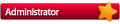
![[-]](http://www.fspassengers.com/forum/images/collapse.png)