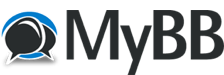
+- FsPassengers Forums (http://www.fspassengers.com/forum)
+-- Forum: Flight Simulators (http://www.fspassengers.com/forum/forumdisplay.php?fid=7)
+--- Forum: FSX General (http://www.fspassengers.com/forum/forumdisplay.php?fid=9)
+--- Thread: FSX-SE: Clean reinstall (/showthread.php?tid=19039)
FSX-SE: Clean reinstall - f3rr0 - 13-01-2020
Remark: before proceeding be sure that you have made a backup of all your addons, and explicitly all your FsPassengers folder (see how to find it here).
Microsoft Flight Simulator X: Steam Edition has files and folders located in numerous locations on your computer system. Please note: You will need to ensure you have the option to show hidden folders enabled.
To perform a clean install you need to remove the following content and folders. Please remember to change [drive] to whatever hard drive you have installed the games to (this is usually the C drive)- furthermore, replace <user name> to your Windows user name.
• [drive]:\Program Data\Microsoft\FSX
• [drive]:\Users\<User Name>\AppData\Local\Microsoft\FSX
• [drive]:\Users\<User Name>\AppData\Roaming\Microsoft\FSX
• In your Steam client, right click on the game and select 'Uninstall'. A pop-up message should appear confirming that you want to proceed. Select Delete.
• Once done go to [drive]:\Program Files (x86)\Steam\SteamApps\common\FSX. Once here delete all of the content inside this folder and then the folder itself.
• Delete the “Microsoft Flight Simulator X Files” folder in “My Documents”, which can be found at [drive]:\Users\<user name>\Documents\Flight Simulator X Files. Again delete all of the content inside this folder followed by the folder itself.
Once you have deleted all of the above you can perform a clean install of Microsoft Flight Simulator X: Steam Edition by selecting 'install' from the Steam client whilst the game is selected.
This will also delete any third- party addons you have installed.