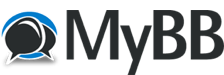
+- FsPassengers Forums (http://www.fspassengers.com/forum)
+-- Forum: Flight Simulators (http://www.fspassengers.com/forum/forumdisplay.php?fid=7)
+--- Forum: FSX General (http://www.fspassengers.com/forum/forumdisplay.php?fid=9)
+--- Thread: FSX Fixes & Tips in cfg (/showthread.php?tid=11832)
FSX Fixes & Tips in cfg - darrinward777 - 17-03-2015
Hello again,
For new simmers I have put together some fixes that might make your flying even more up to date ( Graphics wise). The first
part will give you the main fixes needed in FSX. If you have FSX Steam Edition you will not need to do this first section.
( These fixes are intended for systems with quad core or better CPU's and a minimum of 4 gigs RAM or better )
In other words, more modern systems.
Section one: known & needed changes
First we need to access the main FSX config file ( Make sure you have set windows to show hidden files and folders )
Select Start / Computer / C: / Users / Your name or the computers name / Appdata / Roaming / Microsoft / FSX
Once you open the FSX folder locate the fsx.cfg file and open it to your notepad. It should look like this :
[SOUND]
AmbientUIMusicVolume=-6.000000
SOUND_FADER1=0.490000
SOUND_FADER2=0.260000
SOUND_FADER3=0.260000
SOUND_FADER4=0.970000
AmbientUIMusic=FSX01
SOUND=1
SOUND_QUALITY=2
SOUND_LOD=0
UISound=1
AmbientUI=0
PrimaryDevice={DEF00000-9C6D-47ED-AAF1-4DDA8F2B5C03}
VoiceDevice={DEF00002-9C6D-47ED-AAF1-4DDA8F2B5C03}
[Display]
ChangeTime=4.000000
TransitionTime=4.000000
ActiveWindowTitleTextColor=255,255,255
ActiveWindowTitleBackGroundColor=0,28,140,64
NonActiveWindowTitleTextColor=255,255,255
NonActiveWindowTitleBackGroundColor=24,33,87,64
InfoUpperRightTextColor=255,0,0
InfoUpperRightBackGroundColor=0,0,0,0
InfoLowerLeftTextColor=255,255,255
InfoLowerLeftBackGroundColor=255,0,0,128
InfoLowerRightTextColor=255,255,255
InfoLowerRightBackGroundColor=255,0,0,128
InfoBrakesEnable=True
InfoParkingBrakesEnable=True
InfoPauseEnable=True
InfoSlewEnable=True
InfoStallEnable=True
InfoOverspeedEnable=True
BLOOM_EFFECTS=0
SKINNED_ANIMATIONS=1
TEXTURE_BANDWIDTH_MULT=40
UPPER_FRAMERATE_LIMIT=30
WideViewAspect=True
ForceFullScreenVsync=1
[Main]
User Objects=Airplane, Helicopter
SimObjectPaths.0=SimObjects\Airplanes
SimObjectPaths.1=SimObjects\Rotorcraft
SimObjectPaths.2=SimObjects\GroundVehicles
SimObjectPaths.3=SimObjects\Boats
SimObjectPaths.4=SimObjects\Animals
SimObjectPaths.5=SimObjects\Misc
Maximized=1
Location=421,0,1740,1036,\\.\DISPLAY1
HideMenuNormal=1
HideMenuFullscreen=1
ProcSpeed=6328
PerfBucket=7
FIBER_FRAME_TIME_FRACTION=0.33
[PANELS]
IMAGE_QUALITY=1
DEFAULT_VIEW=0
QUICKTIPS=1
PANEL_OPACITY=100
PANEL_MASKING=1
PANEL_STRETCHING=1
UNITS_OF_MEASURE=0
[Weather]
WindshieldPrecipitationEffects=1
MinGustTime=10
MaxGustTime=500
MinGustRampSpeed=1
MaxGustRampSpeed=200
MinVarTime=5
MaxVarTime=50
MinVarRampSpeed=10
MaxVarRampSpeed=75
TurbulenceScale=1.000000
WeatherServerAddress=fs2k.zone.com
WeatherServerPort=80
WeatherGraphDataInDialog=0
AdjustForMagVarInDialog=1
DynamicWeather=2
DownloadWindsAloft=0
DisableTurbulence=0
CLOUD_DRAW_DISTANCE=6
DETAILED_CLOUDS=1
CLOUD_COVERAGE_DENSITY=8
THERMAL_VISUALS=0
[DISPLAY.Device.AMD Radeon R9 200 Series.0]
Mode=1920x1080x32
Anisotropic=1
[CONTROLS]
Controls_Default=Standard
Controls_Current=Standard
KBDAIL=64
KBDELEV=64
KBDRUD=64
[TextInfo.1]
Latitude=1,1
Longitude=1,2
Altitude=1,3
Heading=1,4
AirSpeed=1,5
WindDirectionAndSpeed=1,6
[TextInfo.2]
FrameRate=1,1
LockedFrameRate=1,2
GForce=1,3
FuelPercentage=1,4
[TextInfo.3]
Latitude=1,1
Longitude=1,2
Altitude=1,3
Heading=1,4
AirSpeed=1,5
WindDirectionAndSpeed=1,6
FrameRate=2,1
LockedFrameRate=2,2
GForce=2,3
FuelPercentage=2,4
[SlewTextInfo.1]
Latitude=1,1
Longitude=1,2
Altitude=1,3
Heading=1,4
AirSpeed=1,5
[SlewTextInfo.2]
FrameRate=1,1
LockedFrameRate=1,2
[SlewTextInfo.3]
Latitude=1,1
Longitude=1,2
Altitude=1,3
Heading=1,4
AirSpeed=1,5
FrameRate=2,1
LockedFrameRate=2,2
[DynamicHeadMovement]
LonAccelOnHeadLon=-0.020000
LonAccelOnHeadPitch=-0.010000
RollAccelOnHeadLat=0.010000
YawAccelOnHeadLat=-0.100000
RollAccelOnHeadRoll=0.100000
MaxHeadAngle=5.000000
MaxHeadOffset=0.300000
HeadMoveTimeConstant=1.000000
[VirtualCopilot]
VirtualCopilotActive=1
[GRAPHICS]
SHADER_CACHE_PRIMED=1693500672
TEXTURE_MAX_LOAD=4096
NUM_LIGHTS=8
AIRCRAFT_SHADOWS=0
AIRCRAFT_REFLECTIONS=1
COCKPIT_HIGH_LOD=1
LANDING_LIGHTS=1
AC_SELF_SHADOW=0
EFFECTS_QUALITY=1
GROUND_SHADOWS=0
TEXTURE_QUALITY=3
IMAGE_QUALITY=0
See_Self=1
Text_Scroll=1
SHADER_CACHE_PRIMED_10=1693500672
D3D10=0
HIGHMEMFIX=1
[BUFFERPOOLS]
Poolsize=0
[USERINTERFACE]
PageID=1
OpenATCOnCreate=0
SHOW_MISSION_CAPTIONS=0
PAUSE_ON_LOST_FOCUS=0
PROMPT_ON_EXIT=1
SITUATION=C:\Users\Darrin\Documents\Flight Simulator X Files\737
Map_Orientation=2
ShowAllACPaintSchemes=1
SelectAircraftManufacturer=All
SelectAircraftPublisher=All
SelectAircraftType=All
DisplayFuelAsWeight=0
[ATC]
ShowATCText=1
COMM_MSG_NONE_COLOR=FFFFFFFF
COMM_MSG_ATC_USER_COLOR=FFB6FFB6
COMM_MSG_USER_ATC_COLOR=FFFFD21B
COMM_MSG_ATC_AI_COLOR=FF00FF00
COMM_MSG_AI_ATC_COLOR=FFFF7840
AutoOpenAirTrafficWindow=1
UsePilotVoice=1
PilotVoice=262144
[PointOfInterestSystem]
CycleSetting=0
[SCENERY]
LENSFLARE=0
DAWN_DUSK_SMOOTHING=1
IMAGE_COMPLEXITY=5
[TrafficManager]
AirlineDensity=25
GADensity=0
FreewayDensity=33
ShipsAndFerriesDensity=0
LeisureBoatsDensity=0
IFROnly=0
AIRPORT_SCENERY_DENSITY=0
[TERRAIN]
LOD_RADIUS=6.500000
MESH_COMPLEXITY=30
MESH_RESOLUTION=22
TEXTURE_RESOLUTION=25
AUTOGEN_DENSITY=0
DETAIL_TEXTURE=0
WATER_EFFECTS=4
[AContain]
ShowLabels=1
ShowUserLabel=0
ShowLabelManufacturer=1
ShowLabelModel=1
ShowLabelTailNumber=0
ShowLabelDistance=1
ShowLabelAltitude=1
ShowLabelAirline=0
ShowLabelAirlineAndFlightNumber=0
ShowLabelFlightPlan=0
ShowLabelContainerId=0
ShowLabelAirspeed=0
ShowLabelHeading=0
LabelDelay=1000
LabelColor=FFFF0000
[INTERNATIONAL]
ASLAT=2
ASLON=1
MEASURE=0
[REALISM]
PFactor=0.000000
Torque=0.000000
GyroEffect=0.000000
CrashTolerance=1.000000
General=0.000000
UnlimitedFuel=False
TrueAirspeed=True
AutoCoord=True
RealMixture=False
StressDamage=True
GEffect=True
ManualLights=False
GyroDrift=False
CrashWithDyn=False
CrashDetection=True
AutoTrim=False
AllowEngineDamage=False
[SIM]
SYSCLOCK=1
[STARTUP]
DEMO=0
SHOW_OPENING_SCREEN=1
STARTUP_DEMO=
LoadWindow=1
[JobScheduler]
AffinityMask=14
[FACILITIES]
COUNTRY=
STATE=Idaho
CITY=Twin Falls
GTL_BUTTON=1365
[Misc]
Com_Rate=7
[AccelerationPack]
ControlsFirstRun=0
HomePageFirstRun=0
[Trusted]
D:\FSX\GAUGES\Cessna.DLL.ortccozanotwarobnaqerloiorbuznahzlzzwcnl=2
D:\FSX\GAUGES\Cessna172.DLL.naewwuikittlereqluuonlneoouooozhwobobcrz=2
D:\FSX\GAUGES\Cessna182s.DLL.okttluckozcebonulharaezuuzqelekriuqoktqn=2
D:\FSX\GAUGES\CessnaWAlpha.DLL.uwzrzqknbnziuoroqrwcawqqzzutqaqbwtacbnut=2
D:\FSX\GAUGES\Bendix_King_Radio.DLL.ohiihwotoaienqbbhrtriacwlbweahnakwbzoqeq=2
D:\FSX\GAUGES\Bell_206B.DLL.lwnkkonlzbbbubelirbaqntzrquotquahlqawetc=2
D:\FSX\GAUGES\KingAir.DLL.eznhiwiiqzcrhnahwawoeiwueloarklwubhtkhto=2
D:\FSX\GAUGES\FDSFX_01_gate.GAU.lchaaiubzzoorikqtqizriolcetkrqbwtqqcniba=2
D:\FSX\GAUGES\FDSFX_02_airport.GAU.lchaaiubzzoorikqtqizriolcetkrqbwtqqcniba=2
D:\FSX\GAUGES\FDSFX_03_muzak1.GAU.lchaaiubzzoorikqtqizriolcetkrqbwtqqcniba=2
D:\FSX\GAUGES\FDSFX_04_muzak2.GAU.lchaaiubzzoorikqtqizriolcetkrqbwtqqcniba=2
D:\FSX\GAUGES\FDSFX_05_muzak3.GAU.lchaaiubzzoorikqtqizriolcetkrqbwtqqcniba=2
D:\FSX\GAUGES\FDSFX_06_turbulence on.GAU.bcinqoaarbwutthknnhtqauewekaekubiibzcncu=2
D:\FSX\GAUGES\FDSFX_07_turbulence off.GAU.bcinqoaarbwutthknnhtqauewekaekubiibzcncu=2
D:\FSX\GAUGES\FDSFX_08_gate departure.GAU.lchaaiubzzoorikqtqizriolcetkrqbwtqqcniba=2
D:\FSX\GAUGES\FDSFX_09_pushback.GAU.lchaaiubzzoorikqtqizriolcetkrqbwtqqcniba=2
D:\FSX\GAUGES\FDSFX_10_safety message.GAU.lchaaiubzzoorikqtqizriolcetkrqbwtqqcniba=2
D:\FSX\GAUGES\FDSFX_11_safety video.GAU.lchaaiubzzoorikqtqizriolcetkrqbwtqqcniba=2
D:\FSX\GAUGES\FDSFX_12_takeoff.GAU.lchaaiubzzoorikqtqizriolcetkrqbwtqqcniba=2
D:\FSX\GAUGES\FDSFX_13_climb.GAU.lchaaiubzzoorikqtqizriolcetkrqbwtqqcniba=2
D:\FSX\GAUGES\FDSFX_14_cruise.GAU.lchaaiubzzoorikqtqizriolcetkrqbwtqqcniba=2
D:\FSX\GAUGES\FDSFX_15_meal service.GAU.lchaaiubzzoorikqtqizriolcetkrqbwtqqcniba=2
D:\FSX\GAUGES\FDSFX_16_movie.GAU.lchaaiubzzoorikqtqizriolcetkrqbwtqqcniba=2
D:\FSX\GAUGES\FDSFX_17_begin descent.GAU.lchaaiubzzoorikqtqizriolcetkrqbwtqqcniba=2
D:\FSX\GAUGES\FDSFX_18_on approach.GAU.lchaaiubzzoorikqtqizriolcetkrqbwtqqcniba=2
D:\FSX\GAUGES\FDSFX_19_on final.GAU.lchaaiubzzoorikqtqizriolcetkrqbwtqqcniba=2
D:\FSX\GAUGES\FDSFX_20_taxi to gate.GAU.lchaaiubzzoorikqtqizriolcetkrqbwtqqcniba=2
D:\FSX\GAUGES\FDSFX_21_gate arrival.GAU.lchaaiubzzoorikqtqizriolcetkrqbwtqqcniba=2
D:\FSX\GAUGES\RKG_speed.GAU.orrqnqbllqeioklarhwiooreqhihuwkzohbcnown=2
D:\FSX\GAUGES\RKG_Fuelstat.GAU.btqcbehkrbuztkazkrazcahuiarnakkairnnwkci=2
D:\FSX\GAUGES\737-400.DLL.rtrtoezzwweweowewheiheeeukzblbeckzrlzuqw=2
D:\FSX\GAUGES\Mooney_Bravo.DLL.kbzroatzbklthieauthlzqzchutqhiiczebcwbuc=2
D:\FSX\GAUGES\GPWS_Sound.GAU.aqrreuwiutqzttebzkrqncewurhnactlnwktwrbi=2
D:\FSX\GAUGES\squeaking brakes_Sound.GAU.aqrreuwiutqzttebzkrqncewurhnactlnwktwrbi=2
D:\FSX\GAUGES\DSD_FSX_XML_Sound.GAU.bzlabaleluiiqequhotbbtuwbznoabaqhizrukuc=2
[RWW_WEATHER_MAP]
SHOW_AIRPORTS=0
SHOW_VORS=0
SHOW_NDBS=0
SHOW_APPROACHES=0
SHOW_INTERSECTIONS=0
SHOW_VICTOR=0
SHOW_JET=0
SHOW_AIRSPACE=0
SHOW_FLIGHTPLAN=1
SHOW_WEATHERSTATIONS=1
SHOW_WEATHERSYSTEMS=1
SHOW_DATATAGS=1
SHOW_TERRAIN=1
[WeatherMap]
SHOW_AIRPORTS=0
SHOW_VORS=0
SHOW_NDBS=0
SHOW_APPROACHES=0
SHOW_INTERSECTIONS=0
SHOW_VICTOR=0
SHOW_JET=0
SHOW_AIRSPACE=0
SHOW_FLIGHTPLAN=1
SHOW_WEATHERSTATIONS=1
SHOW_WEATHERSYSTEMS=1
SHOW_DATATAGS=1
SHOW_TERRAIN=1
[MAPVIEW_MAP]
SHOW_AIRPORTS=1
SHOW_VORS=1
SHOW_NDBS=1
SHOW_APPROACHES=1
SHOW_INTERSECTIONS=0
SHOW_VICTOR=0
SHOW_JET=0
SHOW_AIRSPACE=1
SHOW_FLIGHTPLAN=1
SHOW_WEATHERSTATIONS=1
SHOW_WEATHERSYSTEMS=1
SHOW_DATATAGS=1
SHOW_TERRAIN=1
show_flight_history=1
[FlightPlanMap]
LineWidth=2
SHOW_AIRPORTS=1
SHOW_VORS=1
SHOW_NDBS=1
SHOW_APPROACHES=1
SHOW_INTERSECTIONS=1
SHOW_VICTOR=0
SHOW_JET=0
SHOW_AIRSPACE=1
SHOW_FLIGHTPLAN=1
SHOW_WEATHERSTATIONS=1
SHOW_WEATHERSYSTEMS=1
SHOW_DATATAGS=1
SHOW_TERRAIN=1
show_waypoints=1
show_airways=1
show_markers=1
show_volume_boundaries=1
show_ac_twr=1
[MULTIPLAYER]
condAccoutPassword=0
VoiceVolume=1.940000
We will start in the display section. If you are using a LCD Monitor or any widescreen then we will want to change the following located in the [Display] Section.
WideViewAspect=False--------------Change False to True
At the very bottom of the [GRAPHICS] section add the following:
HIGHMEMFIX=1
The HIGHMEMFIX=1 is the most important in that it allows FSX to run up tp 4 gig on VAS ( Virtual Address Space ) If you are using add-on scenery and aircraft or have
autogen and other sliders hard to the right. This added line in your config file will help prevent OOM's ( out of memory errors ) Which are common in FSX. The Steam
Edition already includes this change for you by default.
I also recommend you download Process Explorer at www.sysinternals.com. This tool will help you monitor and understand the VAS useage while in flight
so you can see how FSX is manageing your system resources. It will be listed simply as VS ( virtual space ) You will also see the CPU and RAM usage as well.
Understanding this process will help you set up FSX for long flights without that dreaded OOM happening after a 10 hour flight on your final approach.
We all must be eager to see a 64 bit version of flight simulator but until then 4 gigs of VAS is the best were going to do.
Also under the [GRAPHICS] section is the following line:
TEXTURE_MAX_LOAD=1024-----------Change to 2048 or 4096
By default FSX is set to 1024 as a standard which is not High Definition. You can't really enjoy HD graphics on your widscreen monitor this way. Some aircraft you
download ( payware ) won't show it's potential unless you have this line set to 4096. Once again the Steam Edition is already is preset to 4096 by default. You can
also try 2048 which is still HD. It would depend on you fps ( frames per second ) Note: If you change your settings ( Sliders ) in FSX you will need to reset this one line
as it will go back to default 1024.
The above are the general rule. You should start FSX after making the 3 above changes and run a short flight over an area you normally fly. I know you will notice a
change.
Section 2 : Blurry scenery general fixes.
I recommend after each of the following changes you run FSX so if you have issues with fps you can just close the program and reset the line back to default. It really
depends on the system you are running FSX on. I have an 8 Core processor with 2 high def graphic cards running in firewire and 8 gigs of high performance RAM.
The following is at http://www.simforums.com/forums/new-tweak-of-the-weekfiber-frame-fraction_topic25507.html
Tweak #1 - Fiber Frame Fraction
To reduce this cause of the blurries, Microsoft has reworked how Flight Simulator X scheduler prioritizes background tasks in FSX. Now much more CPU time is
devoted to loading scenery data, including terrain textures, at the expense of somewhat lower frame rates. In my opinion, this change has mostly solved this cause of
the blurries, although the scenery loader can still get behind at extremely low frame rates (less than 10 fps) or at very large airspeeds (faster than 600 knots). There are
several ways to adjust how much CPU time FS devotes to loading scenery and textures. The easiest way is to set the target frame rate slider to a value that your
machine can consistently achieve. The lower you set the slider, the more CPU time is diverted from rendering to loading data. Another thing you can do is to modify the
following variable in FSX.CFG:
FIBER_FRAME_TIME_FRACTION determines the maximum amount of time per frame that we will run fiber jobs on the primary thread. We measure how long it took to simulate and render and then multiply that time by FIBER_FRAME_TIME_FRACTION to determine how long to run the fibers. For example, if it took 10 milliseconds to simulate and render and FIBER_FRAME_TIME_FRACTION was set to the default value of 0.33, then we would allow the fibers on the primary thread to run for up to 10 * 0.33 = 3.3 milliseconds. For fraction values of 1.0 and 2.0, the time given to fibers would be 10 milliseconds and 20 milliseconds, respectively.
FIBER_FRAME_TIME_FRACTION=n
[ n = 0.01 - 0.99 ] For Quad core or better systems try 0.70
For multi core machines it has been said that the above is not needed and that is why the default is 0.33. I just tried it out anyway and found it did indeed help mine. Every system is different with hardware and software combinations. Therefore you must fiddle around with settings that run best on your individual system. So many factors apply. I wish I could say there is a one book fits all solution, but there isn't. If you are having issues with FPS (frames per second ) on your system now before you start tweaking I suggest you resolve that problem first by setting sliders to an area where your machine is running consistently and keep them there. Test your machine over dense scenery and try to maintain 20 fps. You can temporally set the fps limiter to unlimited and run FSX through it's paces, then reset it back to 30fps ( Half the rate or your monitors refresh rate) If you are thinking about being a hardcore simmer then devoting a computer just for flight simulator is the way to go. You will save lot's of $$$ by building your own system.
In the [TERRAIN] section is the following:
LOD_RADIUS=4.500000-------------------Change to 6.500000 up to 7.500000
The above setting determines the distance FSX draws out the scenery ( sharpness) and works with TIME_FRAME_TIME_FRACTION.
Changing this line will increase focus further away from the aircraft. ( Note it will also increase your VAS usage a little )
In the [Terrain] Section
DETAIL_TEXTURE=0----------------------Make sure this is set to DETAIL_TEXTURE=1
This will be an immediate benefit to photo scenery users. You will see a much better texture on grass at ground level and a vast improvement in overall eye candy in the air looking down.
Section 3 : Helping take the load off FSX. You can help your graphics further by having your HD graphics card do some of the work of your CPU.
Here are some helpful videos:
https://www.youtube.com/watch?v=CamkeD1AhJ0
The next video is from Flight Sim Addict and he knows many fixes as well. I think he is also a member of the REX Team.
https://www.youtube.com/watch?v=gU6VJy8t0ao
I use Megascenery and Blue Sky and a lot of it. This is why I have a 2 TB HD dedicated to FSX. While I do not need to worry about autogen, photo scenery can be a challenge in low level flight when it comes to sharpness. I used the above tweaks improve sharpness at 500 ft therefore making my takeoff and landings more realistic.
The main advantage to photo scenery with no autogen is VAS usage becomes better managed along with 10 fps increase not to mention a truer depiction of where you are flying. There will always be simmers who just need more and more but there will always be a balancing act to prevent program crashes until a true 64 bit platform is released. Wise management along with a good understanding of your machine will go a long way in making FSX a fun and stable platform.
I hope this helps you in performance and makes FSX more of a modern program.
Post Edited ( 03-21-15 05:35 )
Re: FSX Fixes & Tips in cfg - Joeflyer - 17-03-2015
Good reading! You could possibly put a link to Nick's guide to tweaking FSX

Explain a bit more the different values for FFTF. Every system is different of course and reacts to the values quite differently. If I try to use
0.70 for FFTF, it would be a virtual slide show or a crash, maybe both. At any rate, for my system 0.17 to 0.20 works very well...depending on the use
of ORBX scenery...it tends to like 0.20. Also, LOD radius can be a killer at 6.5 or higher....combined with a high FFTF value. Many people tend to use
4.5 or 5.5 LOD.
Again, nice job

Re: FSX Fixes & Tips in cfg - darrinward777 - 17-03-2015
Thanks Joe, I will edit with with some more info. and I hope, understandable guide of where how and why. Since I target these's threads for new comers into this hobby.
I love this forum !!!
Follow up: I just added more info on the FFTF. Let me know what you think.
Post Edited ( 03-17-15 07:51 )